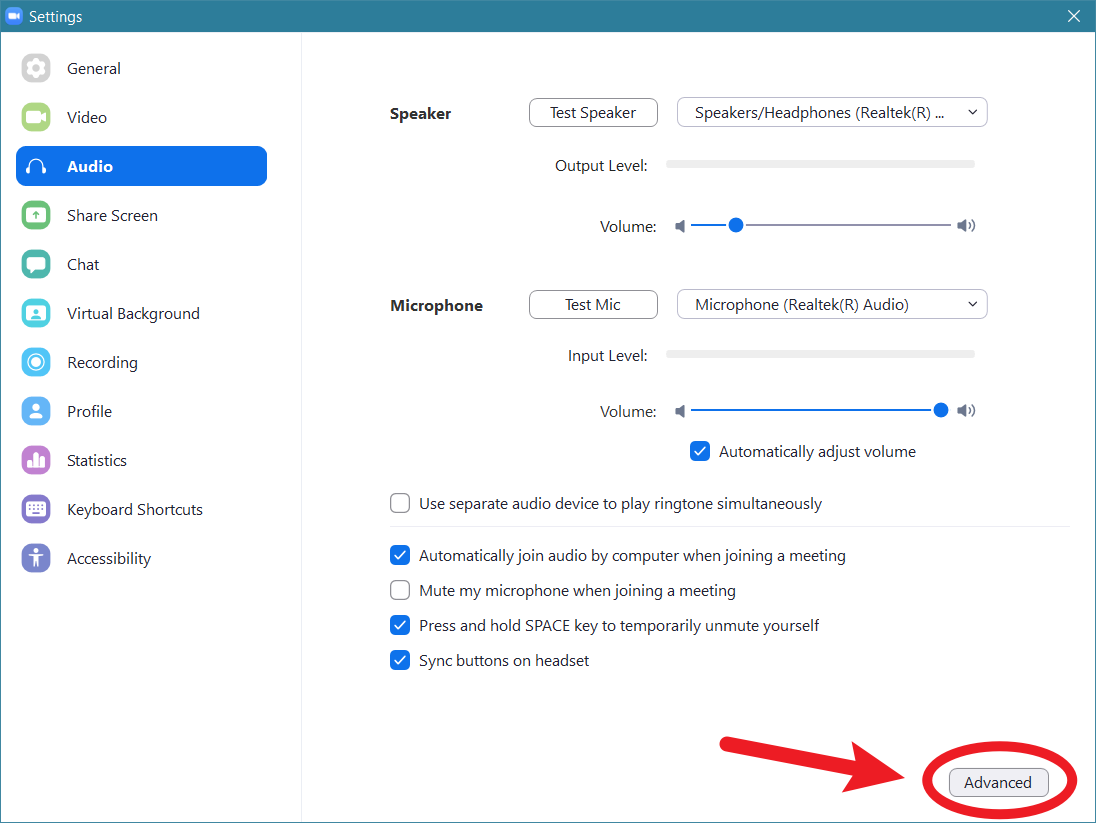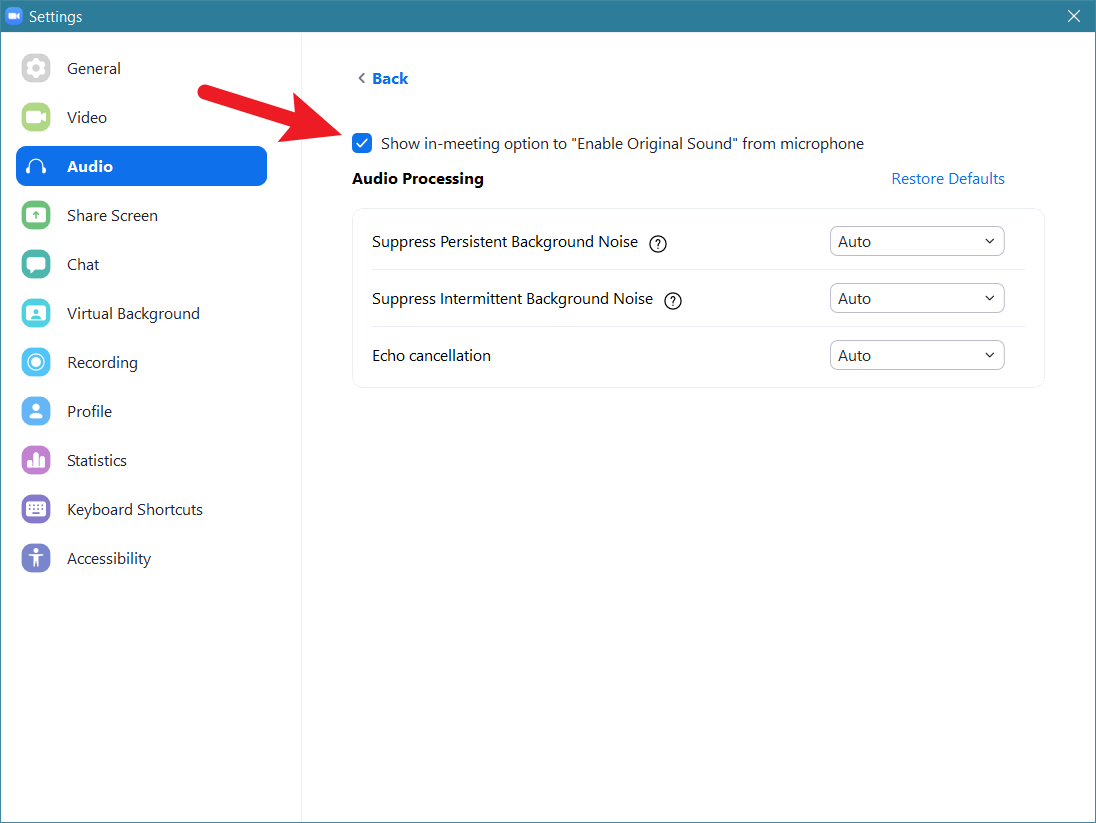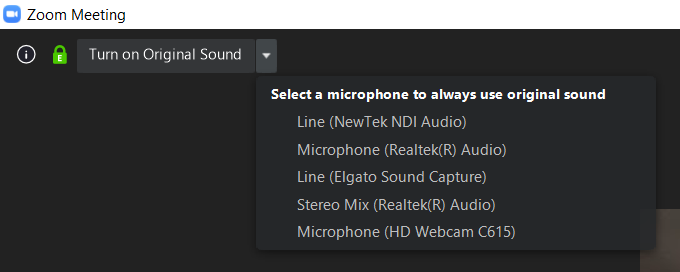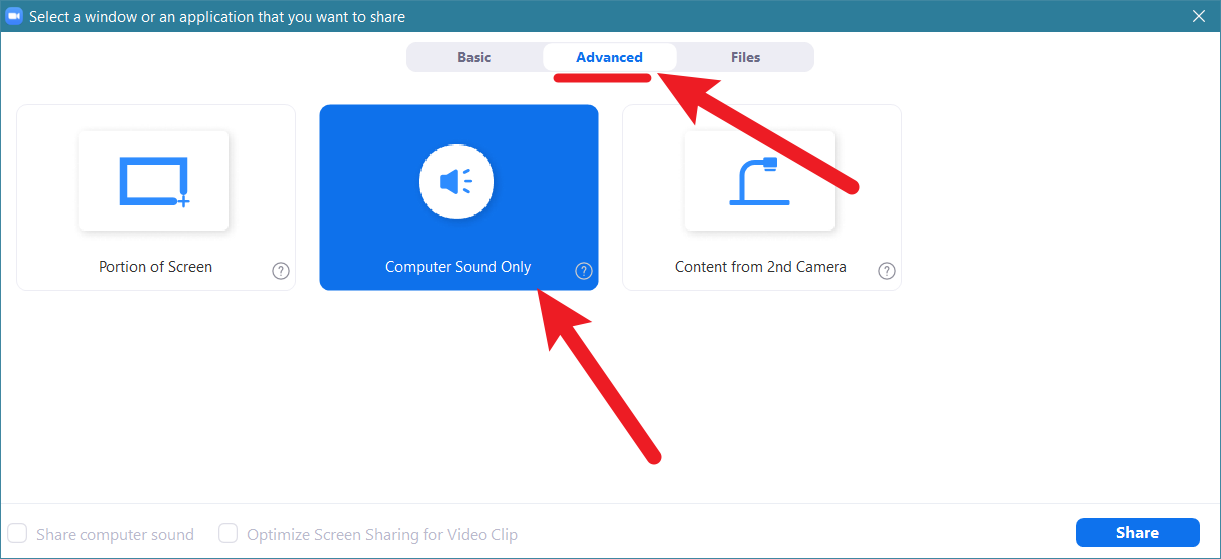Table of Contents
Playing live music over Zoom
Zoom applies processing on your microphone audio to apply voice enhancement, but this isn't what you want for live music!
These methods below are Desktop client only.
Simple Method: Turn on Original Sound
There will now be button to 'Turn on Original Sound' shown at the top left of the meeting window. This can be toggled whenever needed.
(the optional dropdown menu has advanced options)
Advanced Method: Share Computer Audio with an Audio Interface
I am told that the 'Simple Method' above will still have vocal compression/codec applied. So a better way to send through your live music is via 'Share Computer Audio' but you'll need to figure out the technical details to get your music audio 'in'
If you have an audio interface, you also want this method.
See ZOOM AUDIO FOR RICE MEETINGS.pdf (TODO summarise here)
If your participants can't hear no sound, you may need to reinstall your audio driver (on Windows).
- To test this feature is working, test your “WASAPI loopback recording” ('Click to Start Monitoring' in Audacity) https://manual.audacityteam.org/man/tutorial_recording_computer_playback_on_windows.html#Windows_WASAPI_loopback_recording
- There will be a “failed to open audio device” type error message dialog if this test fails.
- This is the same problem as with OBS's “Audio Output Capture” not working.