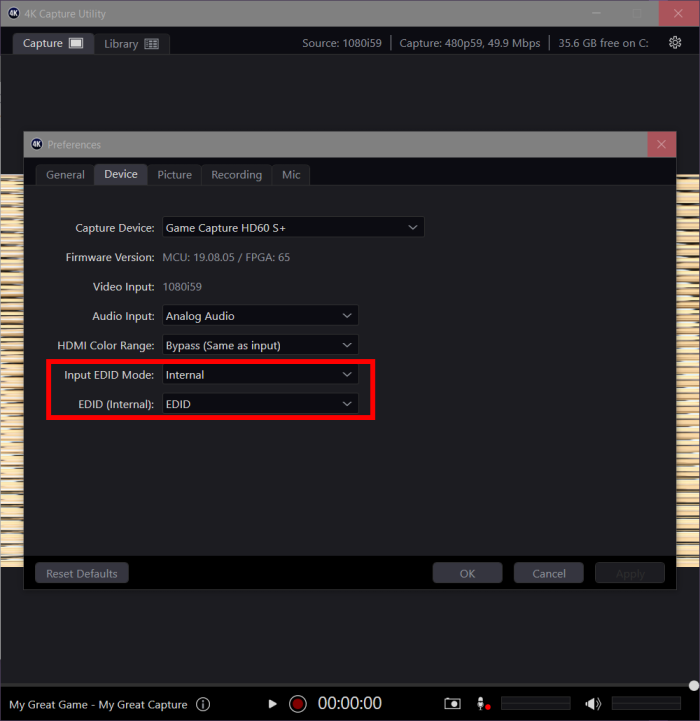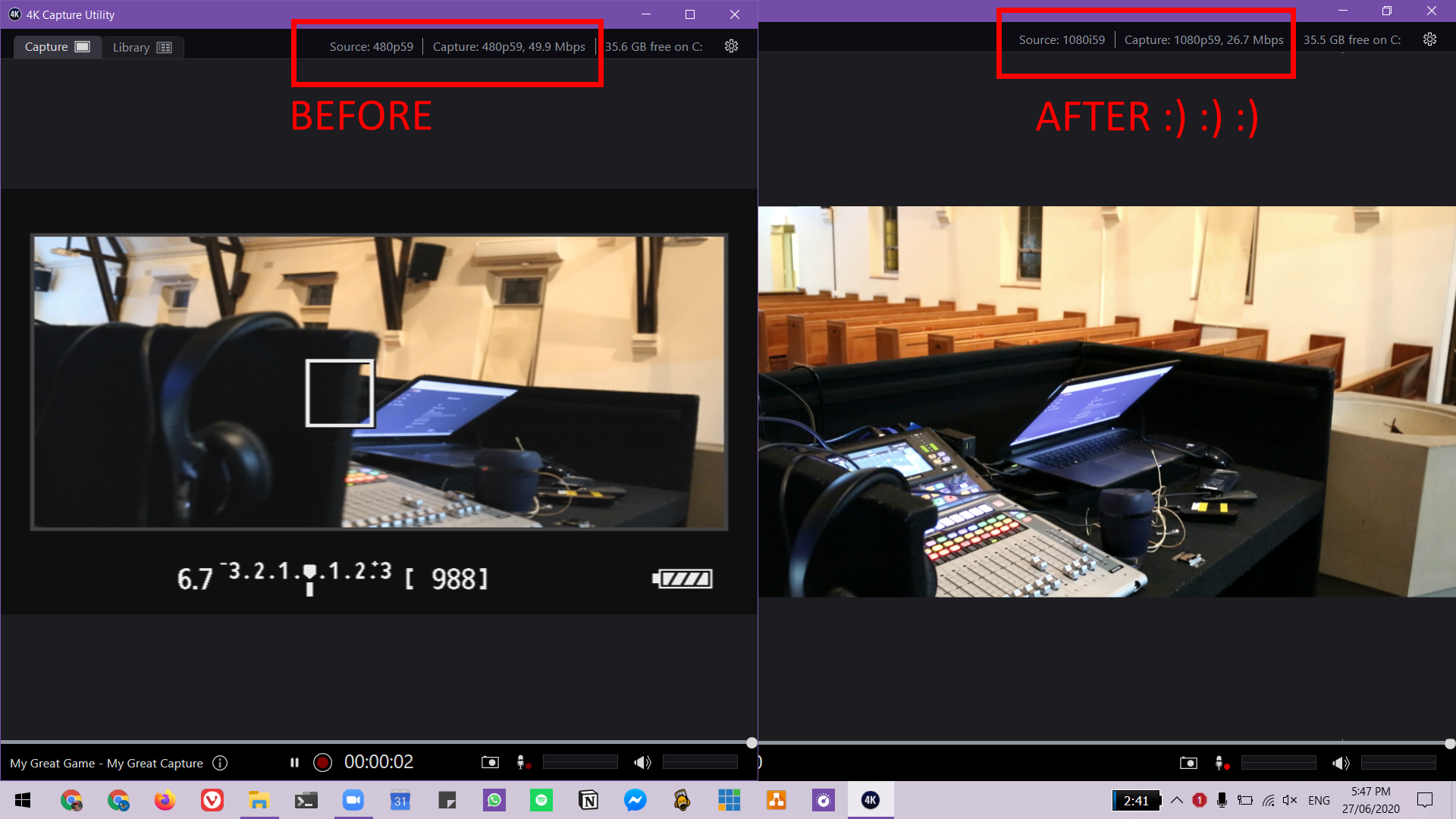Table of Contents
How to: Capture clean Canon DSLR HDMI 'Mirroring' Output using Elgato HD60S+
Working EDID file:
The problem
Using the Elgato HD60 S+ with a Canon DSLR doesn't capture the clean 'Mirroring' output. Instead, you get the low-res internal 480p59 display as the input (with all the onscreen overlays showing). What gives?
What's supposed to happen is that the Elgato card should be capturing the 'Mirroring' output without the overlays:
From the Canon help text: For recording HDMI output to an external device. If Mirroring is used, menus and playback are not displayed on an ext monitor.
This 'Mirroring' HDMI output is what you want (and need) to record or livestream at full 1080 quality.
Note: Strangely enough, using the cheaper Elgato HD60 S (non-plus version) does not have this problem, capturing works and gets you the 'Mirroring' output. Yes, I've tested.
The fix
Good news, I've been able to figure out a nice working solution! 
Use the Elgato 4K Capture Utility > Settings > EDID (Internal) > Use custom bin file > Select EDID.bin from Elgato Game Capture HD software.
``` C:\Program Files\Elgato\GameCapture\EDID.bin ```
(I did try all the included EDID bin files included with the 4K Capture Utility but they didn't help)
If that doesn't work, also try Input EDID Mode > Internal
If that doesn't work, try sourcing some random Dell 1080 monitor EDID bin file 
Only downside is that the 4K Capture Utility will now hang (crash) upon clicking Save if you had the HDMI input connected, but hey take this as a good sign that this fix worked. You'll find that the HD60S+ UVC output is no longer stuck at 480p59 but in fact now at 1080i59
To revert, unplug the HDMI input and restart the 4K Capture Utility to get back into the settings screen to change things back.
Extra notes
* Tested with Canon 5D mkiii and 7D
* I tried all the provided EDID 'profiles'/bin files included in the 4K Capture Utility directory, but they don't help so there must be some obscure flag somewhere in the EDID, maybe its a colour profile thing, idk.
* I may have had bad test methodology. Email me if my write up didn't help you, or if you found an easier or better hack.
* I didn't really want to get into the details and specifics about EDID myself - ceebs. After all the majority of normal people have not needed to flash the EDID EEPROM on a physical LCD display! What you should know is that EDID provides the 'source' device information about what display resolutions the 'sink' supports. The EDID is a binary file, which in this case is 256 KB.
* It seems the custom EDID 'sticks' upon replug. Must get programmed or uploaded onto the HD60S+, which is handy, nice!